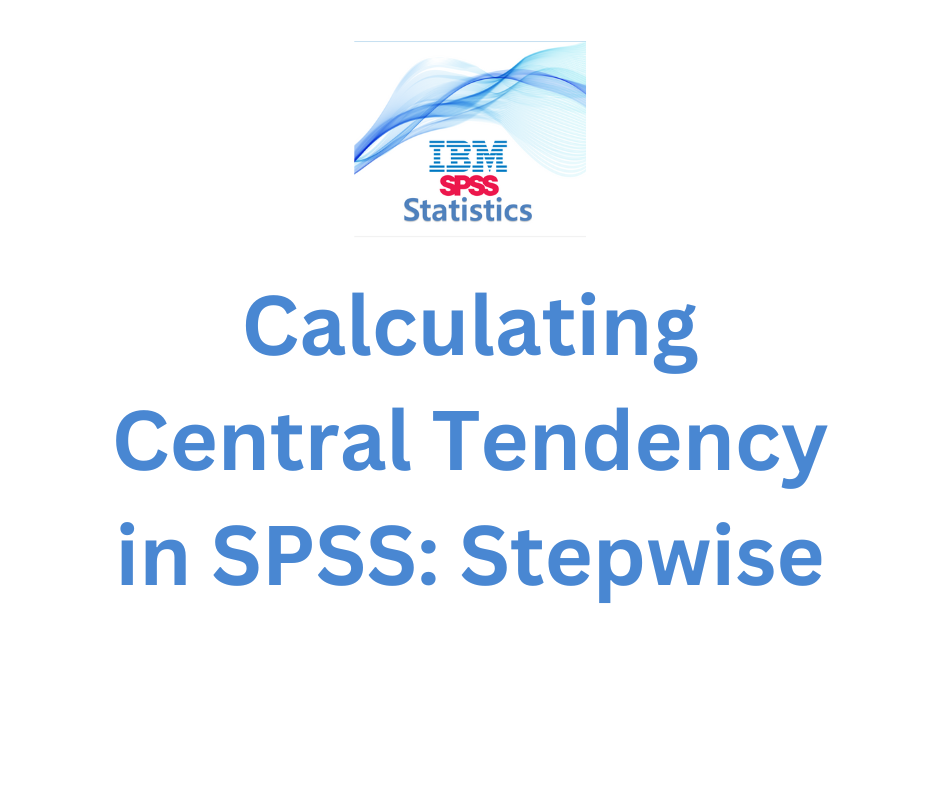
Central tendency is a statistical measure that represents the center or average value of a dataset. It provides valuable insights into the typical or representative value of a set of observations. SPSS Statistics is a powerful software tool commonly used for data analysis in various fields. In this tutorial, we will discuss the stepwise process of calculating central tendency using SPSS Statistics.
Step 1: Launching SPSS Statistics
To begin, open the SPSS Statistics software on your computer. Once launched, you will be presented with the SPSS Statistics main window.
Step 2: Importing the Dataset
Next, import the dataset you wish to analyze. Click on “File” in the menu bar and select “Open” to locate and open your dataset file. SPSS Statistics supports various file formats, including Excel, CSV, and SPSS data files.
Step 3: Selecting the Variable
After importing the dataset, you need to choose the variable for which you want to calculate central tendency. In the “Variable View” tab, you will see a list of variables in your dataset. Locate the variable of interest and note its name.
Step 4: Descriptive Statistics
Now, go to the “Analyse” menu and select “Descriptive Statistics”. A drop-down menu will appear, and you need to choose “Descriptives”.
Step 5: Selecting the Variable for Analysis
In the “Descriptives” dialog box, you will find a list of variables in your dataset. Select the variable you identified in Step 3 by clicking on it and then click the arrow button to move it to the “Variables” box. This indicates that you want to calculate central tendency for this variable.
Step 6: Choosing Central Tendency Measures
In the “Descriptives” dialog box, you will see a list of statistics options. To calculate central tendency, select the measures you are interested in, such as mean, median, and mode. You can select multiple measures by holding down the Ctrl key (or Command key on Mac) while clicking.
Step 7: Running the Analysis
Once you have selected the central tendency measures, click the “OK” button to run the analysis. SPSS Statistics will generate the output in a new window.
Step 8: Interpreting the Results
The output window will display the calculated central tendency measures for the selected variable. The mean represents the average value, the median represents the middle value, and the mode represents the most frequently occurring value in the dataset.
Step 9: Further Analysis
SPSS Statistics provides additional options for analyzing central tendency. You can explore other statistical measures, such as quartiles and percentiles, to gain a more comprehensive understanding of your data. These options are available in the “Descriptives” dialog box under the “Options” button.
Step 10: Saving the Output
If you want to save the output for future reference or reporting, go to the “File” menu and select “Save As”. Choose a location on your computer and provide a name for the output file. SPSS Statistics allows you to save the output in various formats, such as HTML, PDF, and Excel.
Conclusion
Calculating central tendency is a fundamental step in data analysis, and SPSS Statistics simplifies this process by providing a user-friendly interface. By following the stepwise explanation outlined in this blog post, you can easily calculate central tendency measures for your dataset using SPSS Statistics. Understanding the central tendency of your data is crucial for making informed decisions and drawing meaningful conclusions from your analysis.
Remember, SPSS Statistics offers a wide range of statistical tools and techniques beyond central tendency. Exploring these options can enhance your data analysis capabilities and provide deeper insights into your research or business objectives.
More Articles

10. A Secret to Data Transformation
What is data transformation? A woman presenting data, a hand holding a medal, two people chatting, a ship’s wheel being...
Learn More >


Leave a Comment
You must be logged in to post a comment.